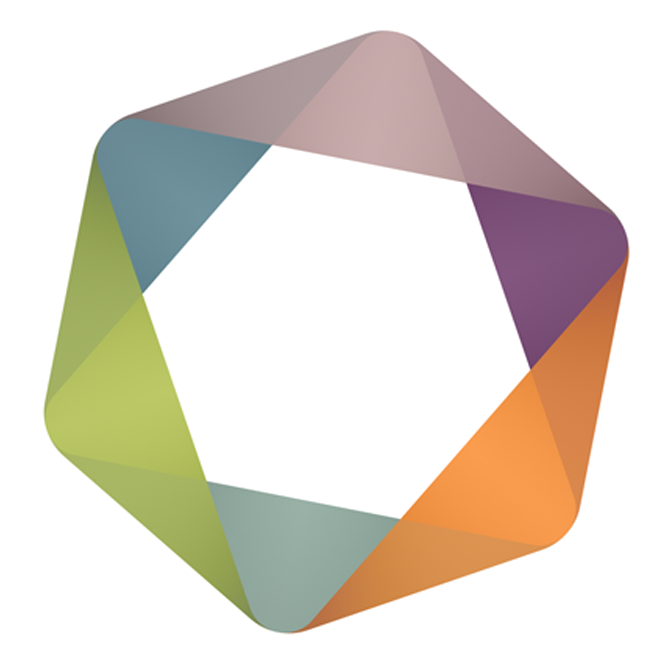With the OSINT-tool we use email addresses as license keys. There is no concept of a long license key that you need to keep safe somewhere. We also don’t like passwords, so we use One Time Passwords (OTPs) for everything.
You can [buy a license from the Vortimo website]. Once you’ve received an email from the payment gateway that contains an invoice you’re good to go.
Load the extension in a Chromium based browser and go to the ‘Purchase’ section at the top of the screen:
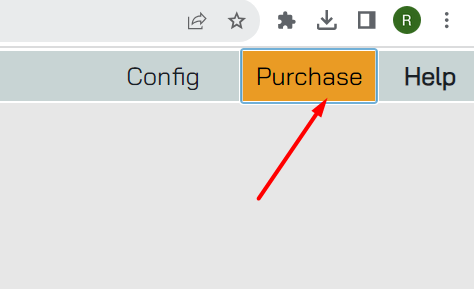
You will see the license screen come into focus. It looks like this:
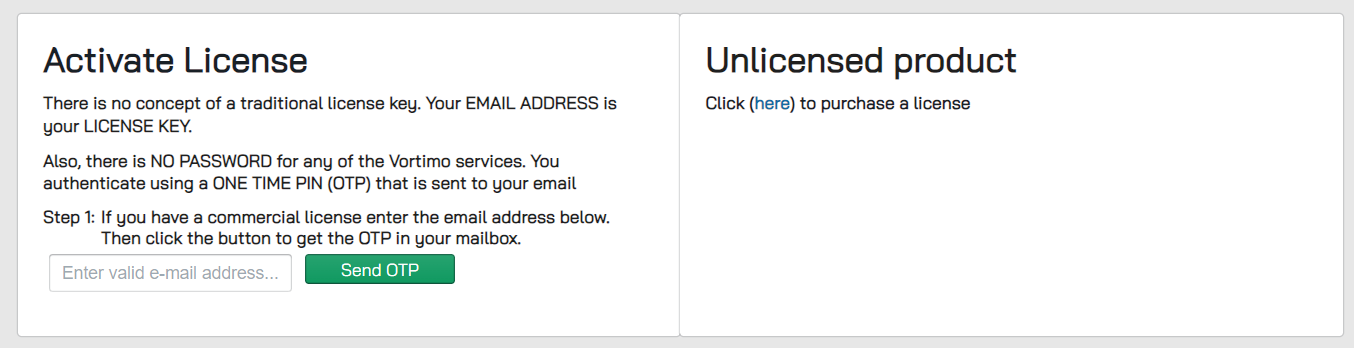
In the email address text box enter the email address you’ve used to buy a license and click on ‘Send OTP”.
You should see something like this in your email inbox:
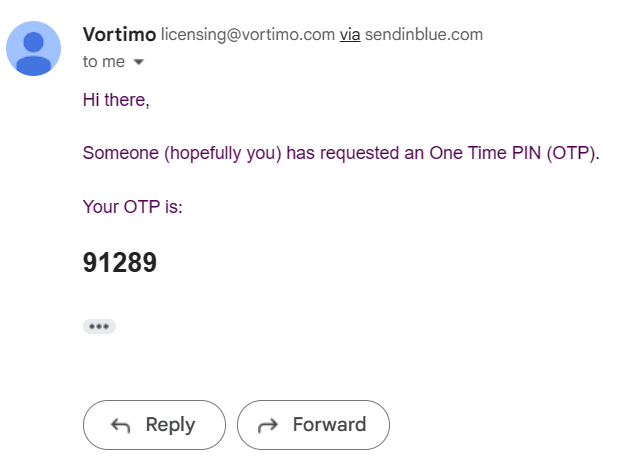
If you don’t receive the OTP in your email you should do the following:
- Wait a bit. I know it’s frustrating. The struggle is real.
- Check your spam. Just do it. Check the company’s spam if you can…
- Make sure the email address you used was correct. It needs to match the address you used to buy the license.
- Tea/Coffee. Wait. If you can’t wait anymore….say arghhh and start again by reloading the page.
- If it’s REALLY not working, email us angrily and we’ll help you.
Assuming you have the OTP - click on ‘Yes’ when you got the email and fill in the OTP in the checkbox:
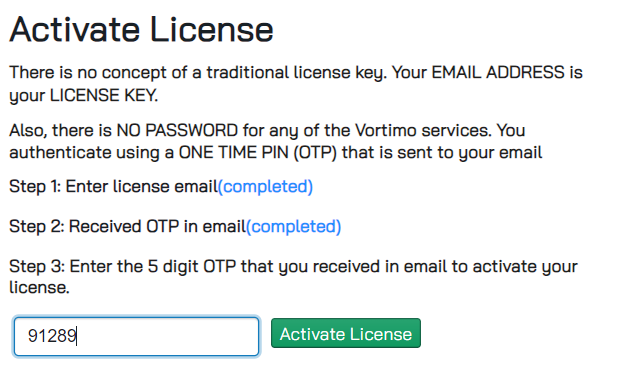
The section on the right will now show the details about the license:
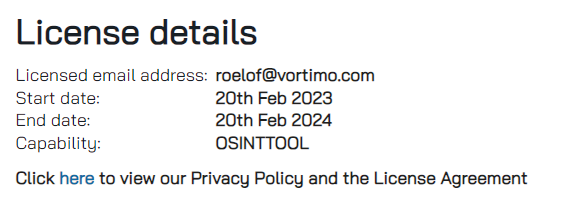
If you need to assign your license to another email address you can click on the the Manage Licenses button on the top:
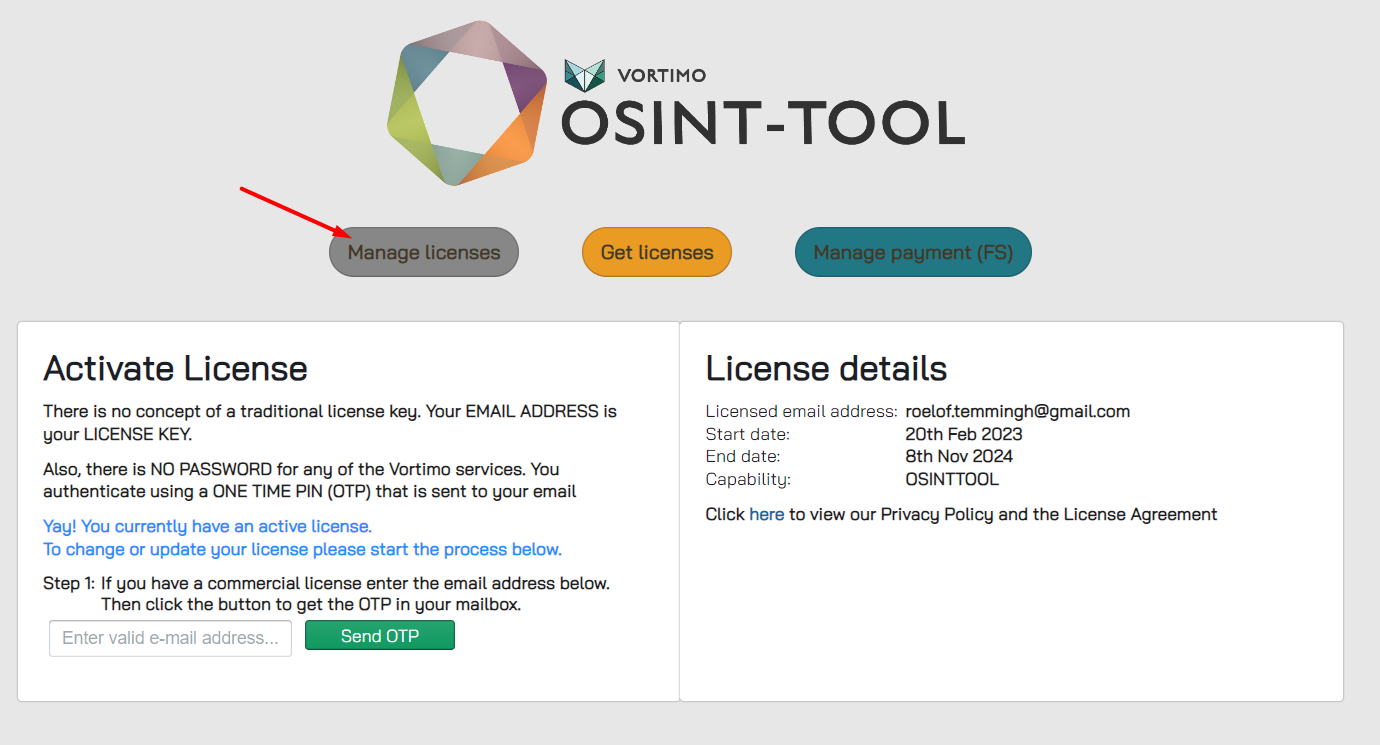
From here you can manage your license on a self-service portal. Alternatively you can also simply email support@vortimo.com and we will change the license.