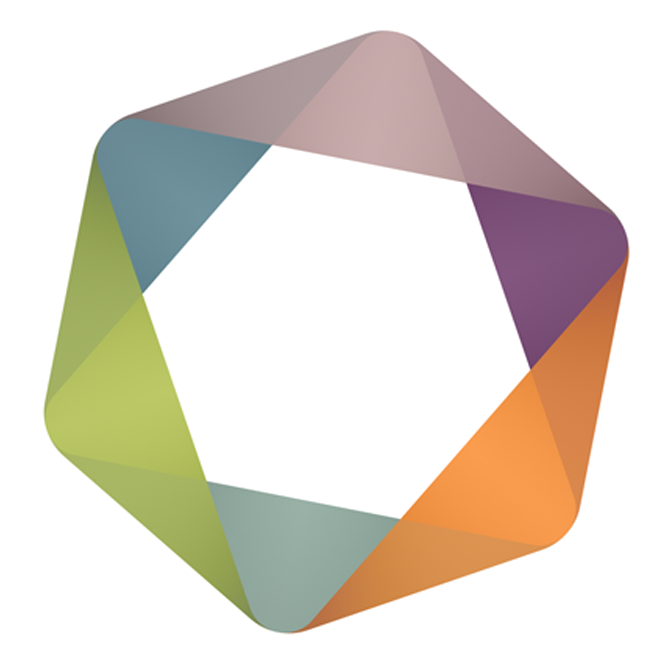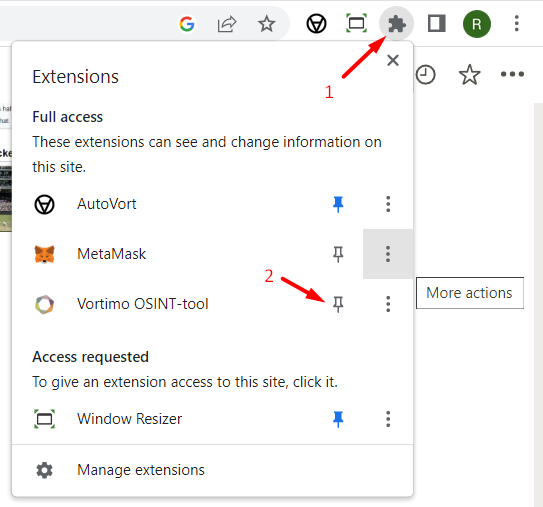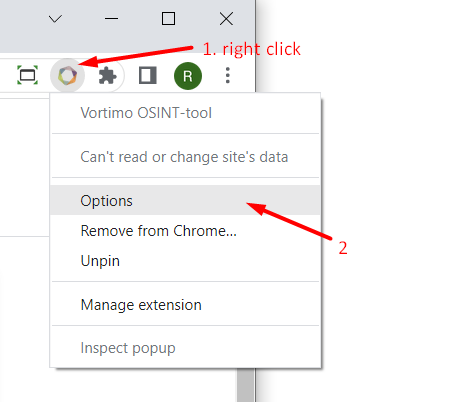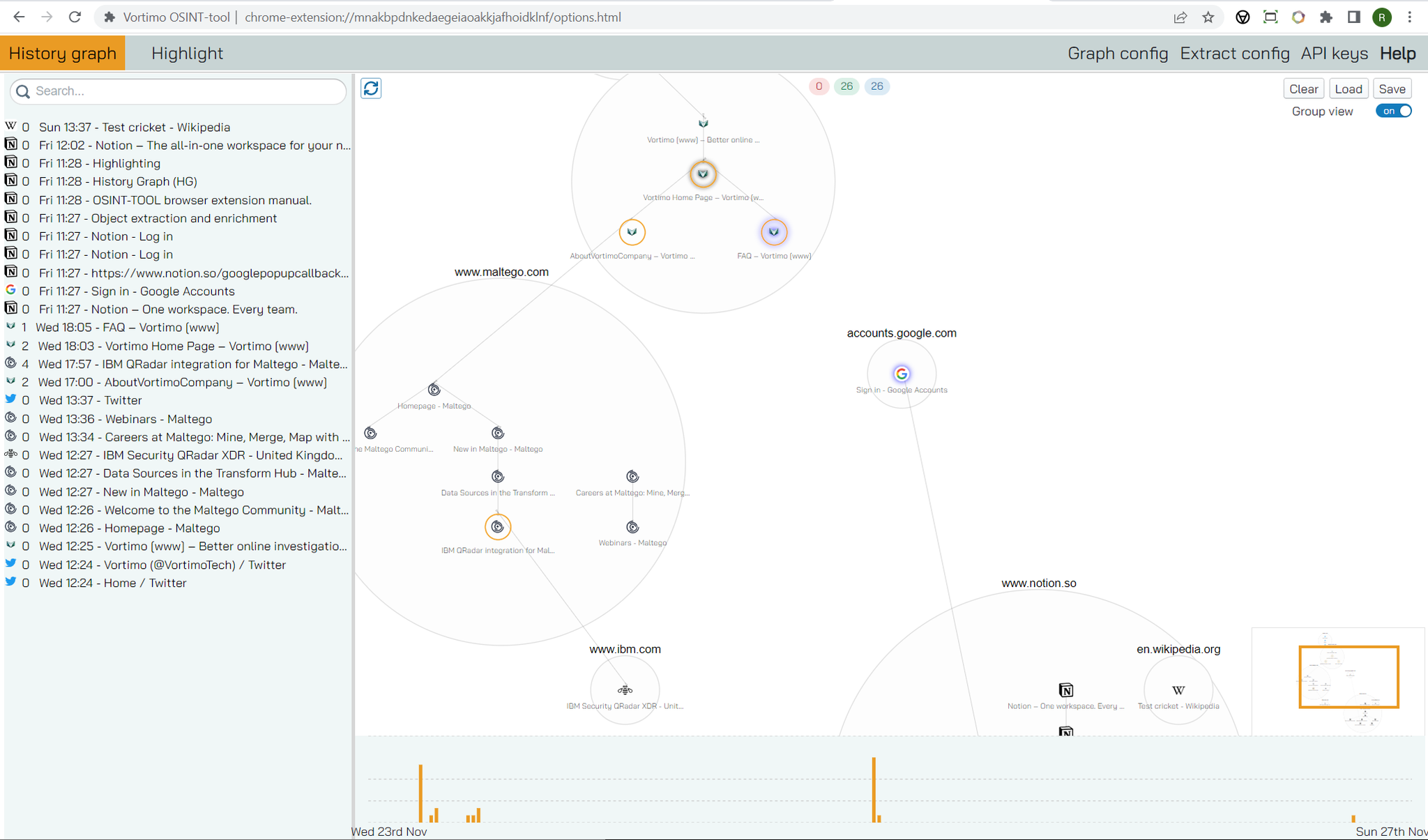There are two parts of this product. There is a website that lives at find.osint-tool.com and there is a browser extension. You can use each independent of each other but they also integrate nicely.
In this section we’ll look only at the browser extension. If you want to learn how to use find.osint-tool.com there’s a [section for that here], but it’s super easy to figure out - so you probably won’t need it.
Step 1 - Get the browser extension
Go to https://osint-tool.com read the amazing sale-y title and click on ‘Get the OSINT-tool Chrome extension:’
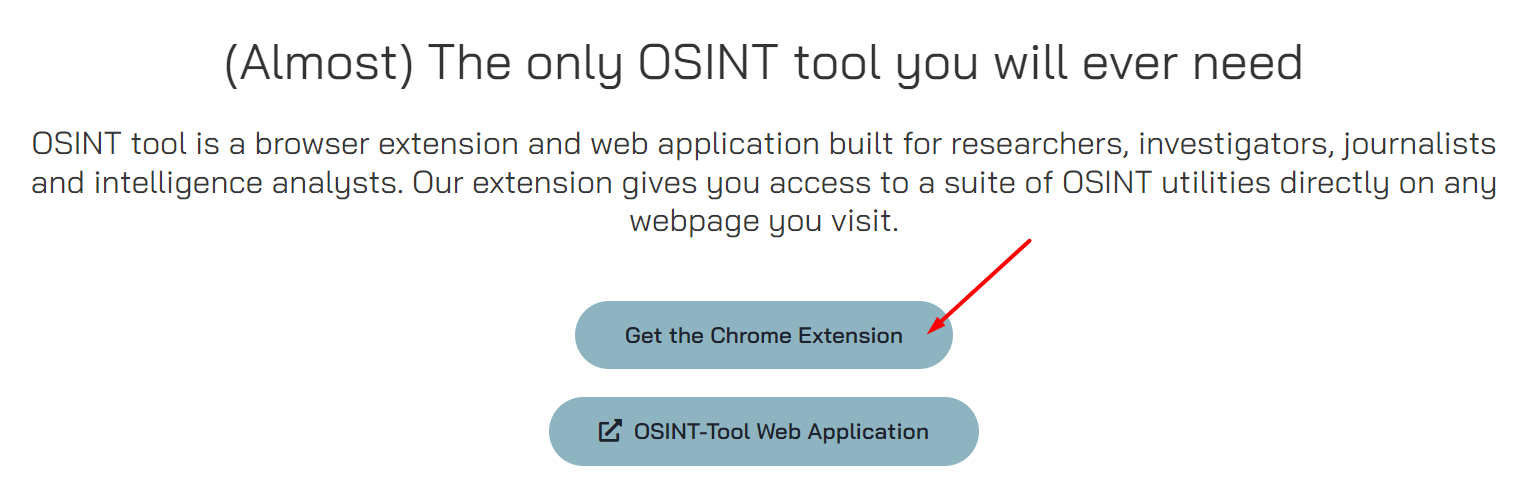
The URL for the extension is: https://chrome.google.com/webstore/detail/vortimo-osint-tool/mnakbpdnkedaegeiaoakkjafhoidklnf - you can get it there too of course. Or just can just click on the link above on this site - it’s there too.
The extension works for any Chromium based browser - this includes Chrome, Edge, Opera, Brave. Basically any browser except FireFox and Safari. Who uses Safari anyhow?
Step 2 - Open any webpage
Really - any page. The extension injects code into the page, so you have to have gone to a page to make it work. We suggest the Test Cricket Wikipedia page - https://en.wikipedia.org/wiki/Test_cricket
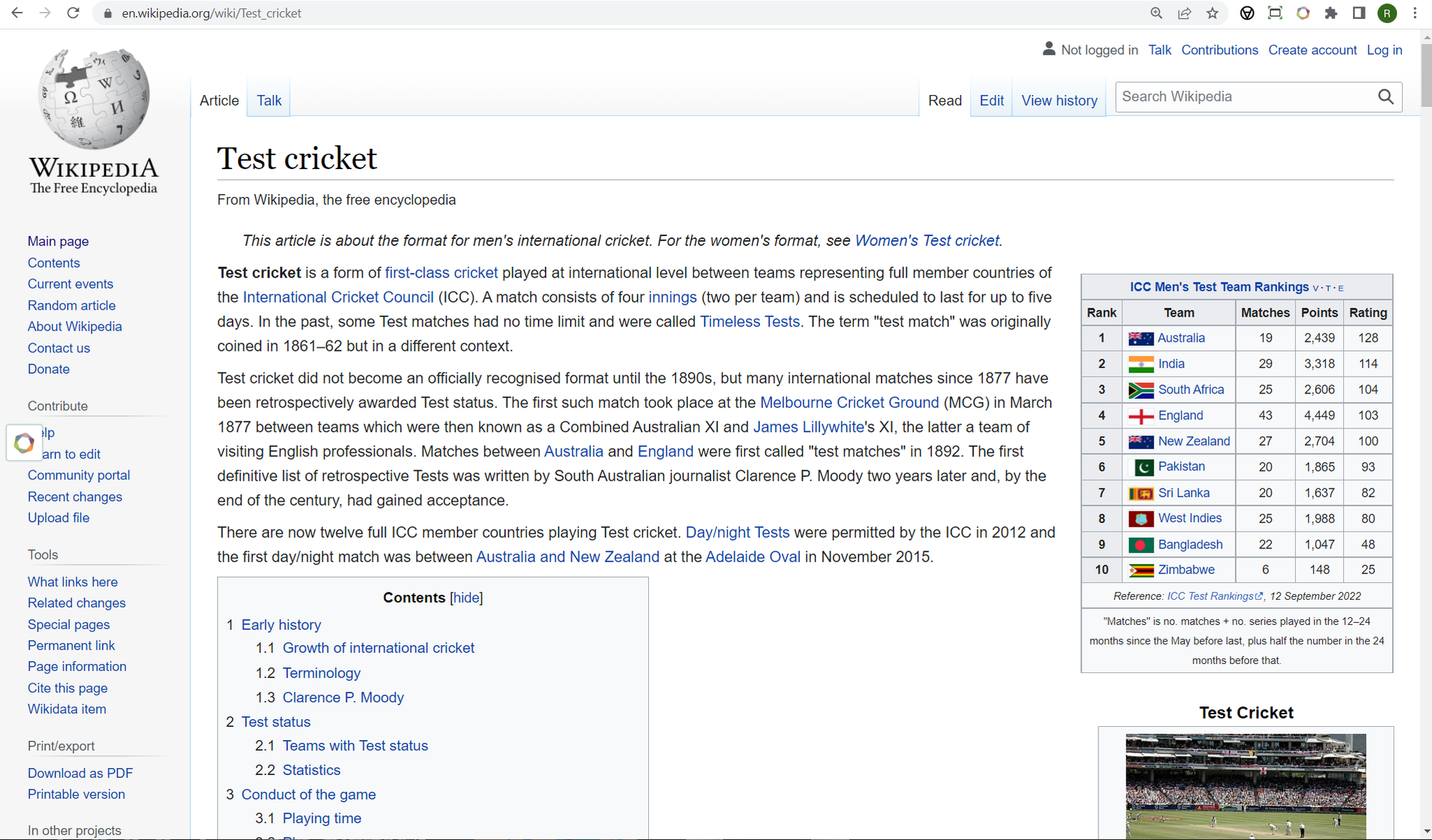
Step 2 (alternative) - Open extension option page
Step 3 - Locate the nugget
Button, nugget, thing-thing. Call it what you want, the OSINT-tool icon floating around on all the pages. When you mouse-over it you’ll see the menu appear:
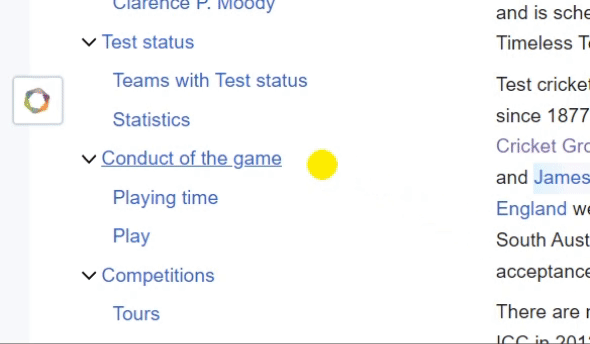
Click on the icons to do the thing. There are many things to do….:
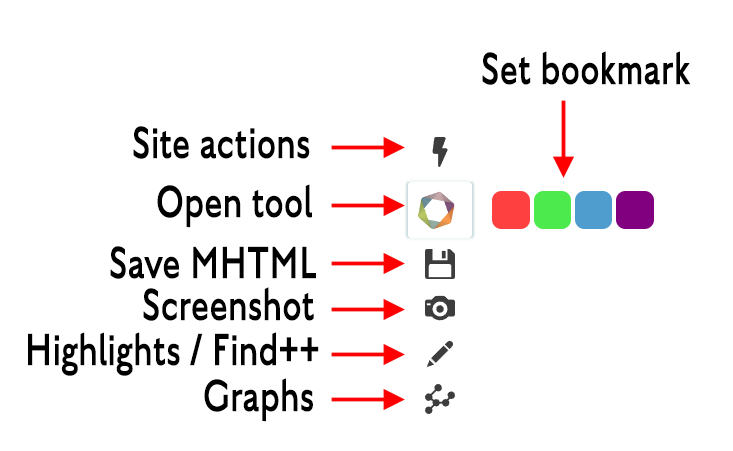
For instance - the History graph looks like this:
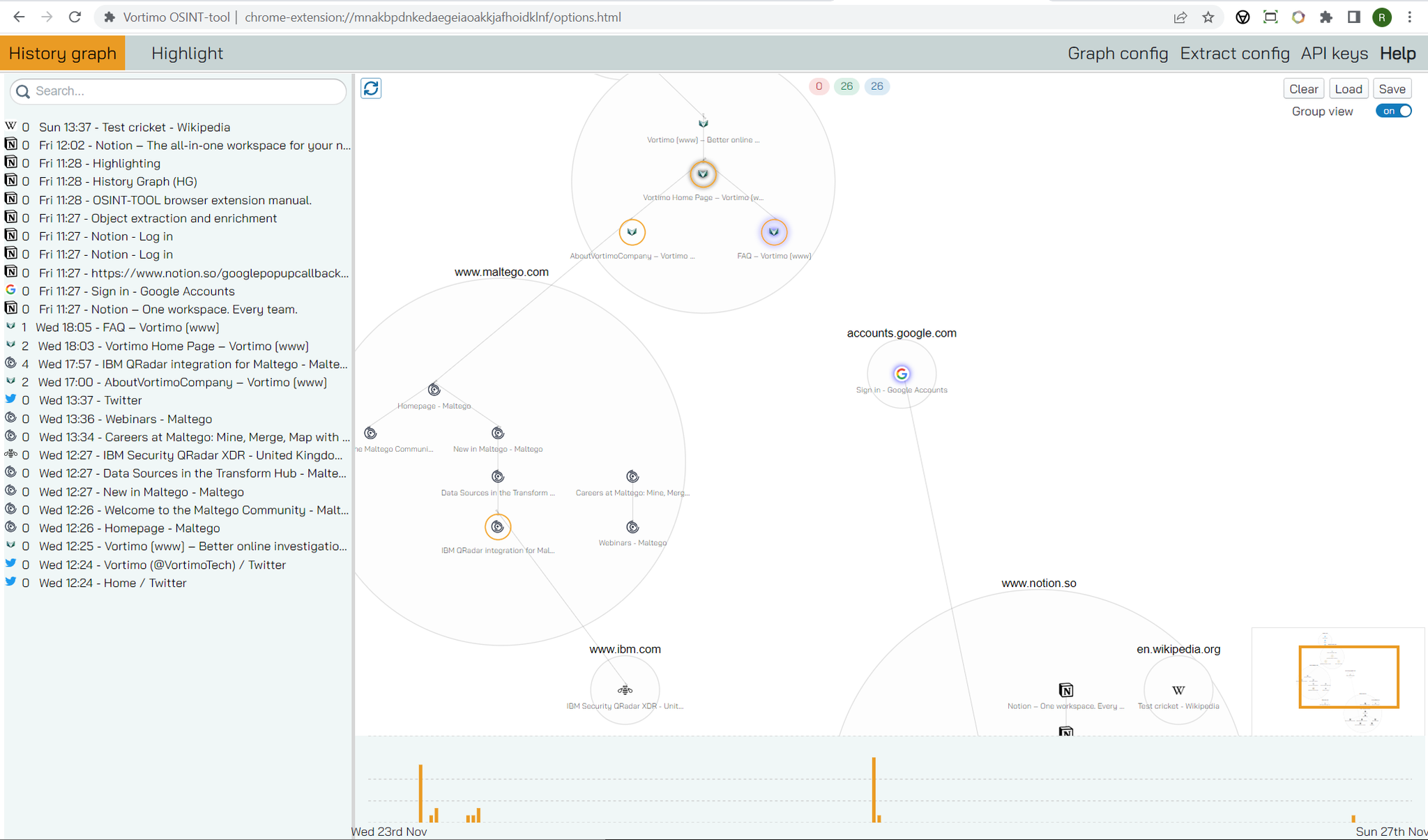
BTW - you probably won’t have any nodes on the graph - those only appear when you start navigating around!
Highlights look like this:
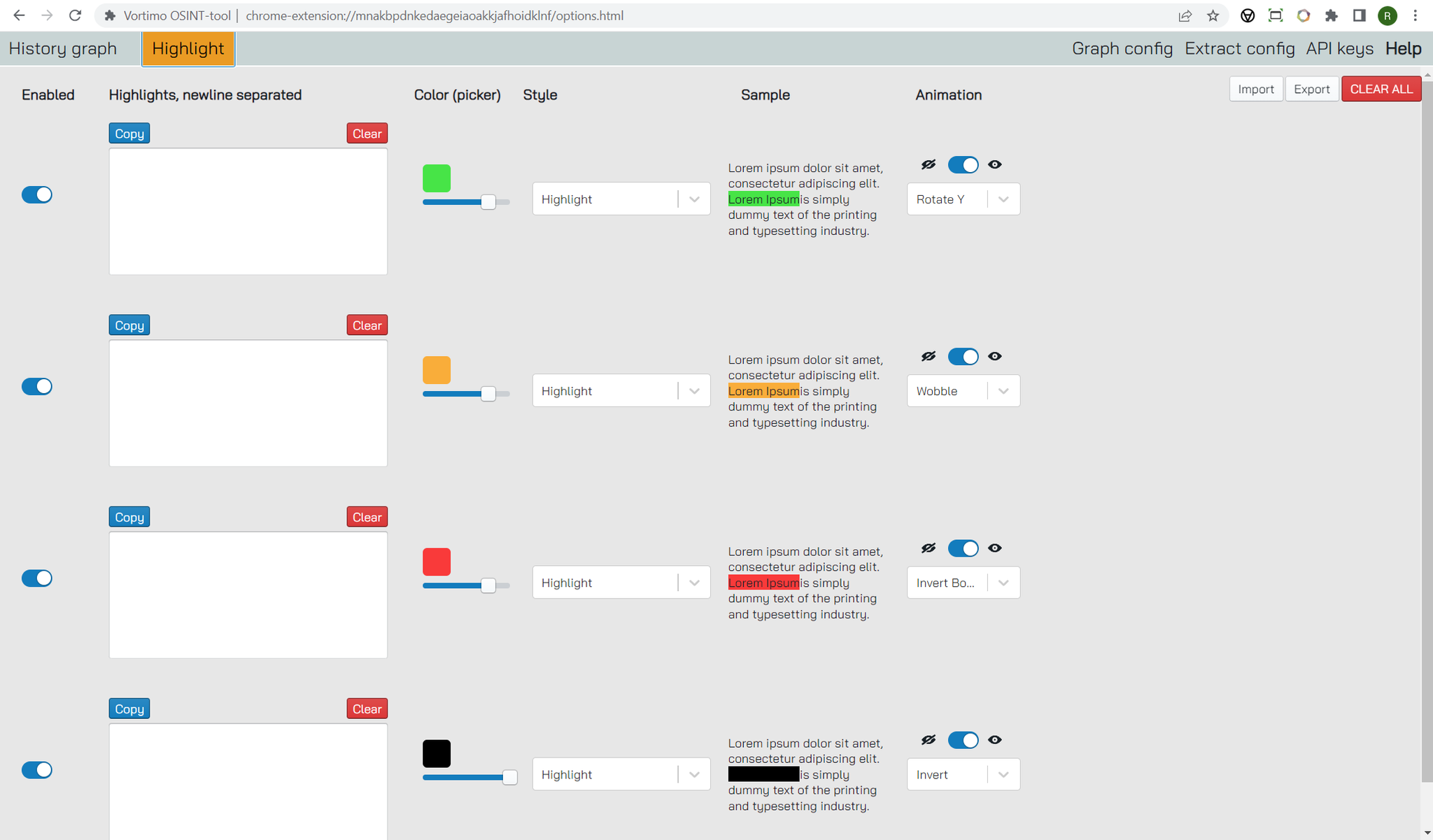
And - that’s it, you’ve installed the most powerful online investigation tool in the whole wide world. You will also immediately see that the tool creates action menus on names (that blue dot top left):
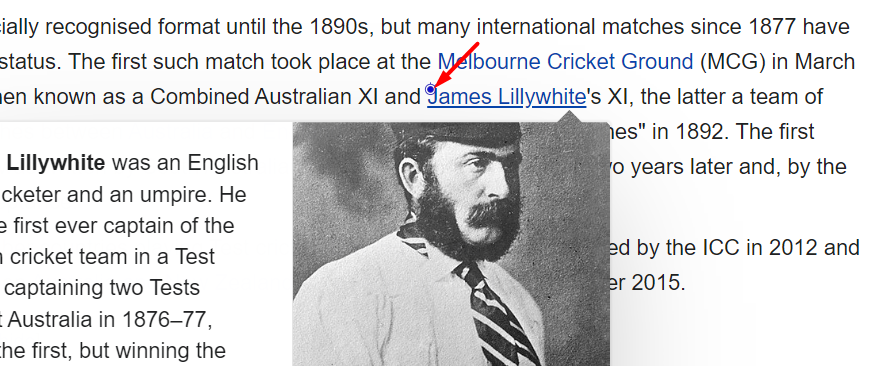
Next steps -you know you want to…
- Understand [how to use the site find.osint-tool.com]. Like the name says - it’s used to find stuff.
- Learn more about [Object Extraction and Enrichment]. Used for digging up info on people and organizations.
- Maybe you want to enrich images? Or find out more about the page you’re on. For that you need to read the section on [Enriching pages and images].
- Understand how save your thinking using the [History Graph]. It’s that fancy graph that makes you look like you’re the detective in a movie. You can also try [Object View] or [Thumbnail View]. All good choices.
- Get notified when text appears on a page with [Highlighting]. If you’ve been doing any kind of online investigations you’ll know why this is super useful.
- Learn how to [save pages to MHTML] with one click. It’s what you’re here for right?