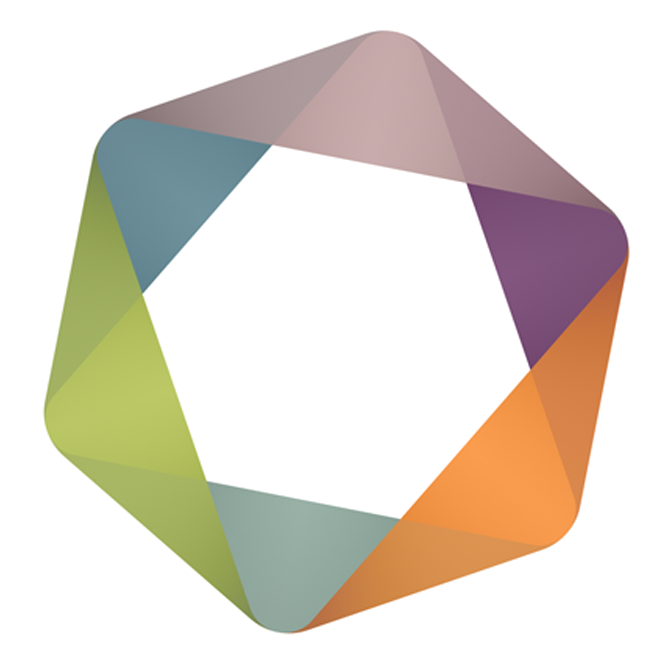In version 5.0 of the extension we’ve introduced Thumbnail view. This view allows you to see all the sites you’ve been to as small thumbnails. This makes it easy to visually see where you’ve been to and easy to find a site in a sea of other sites.
Thumbnail view looks like this:
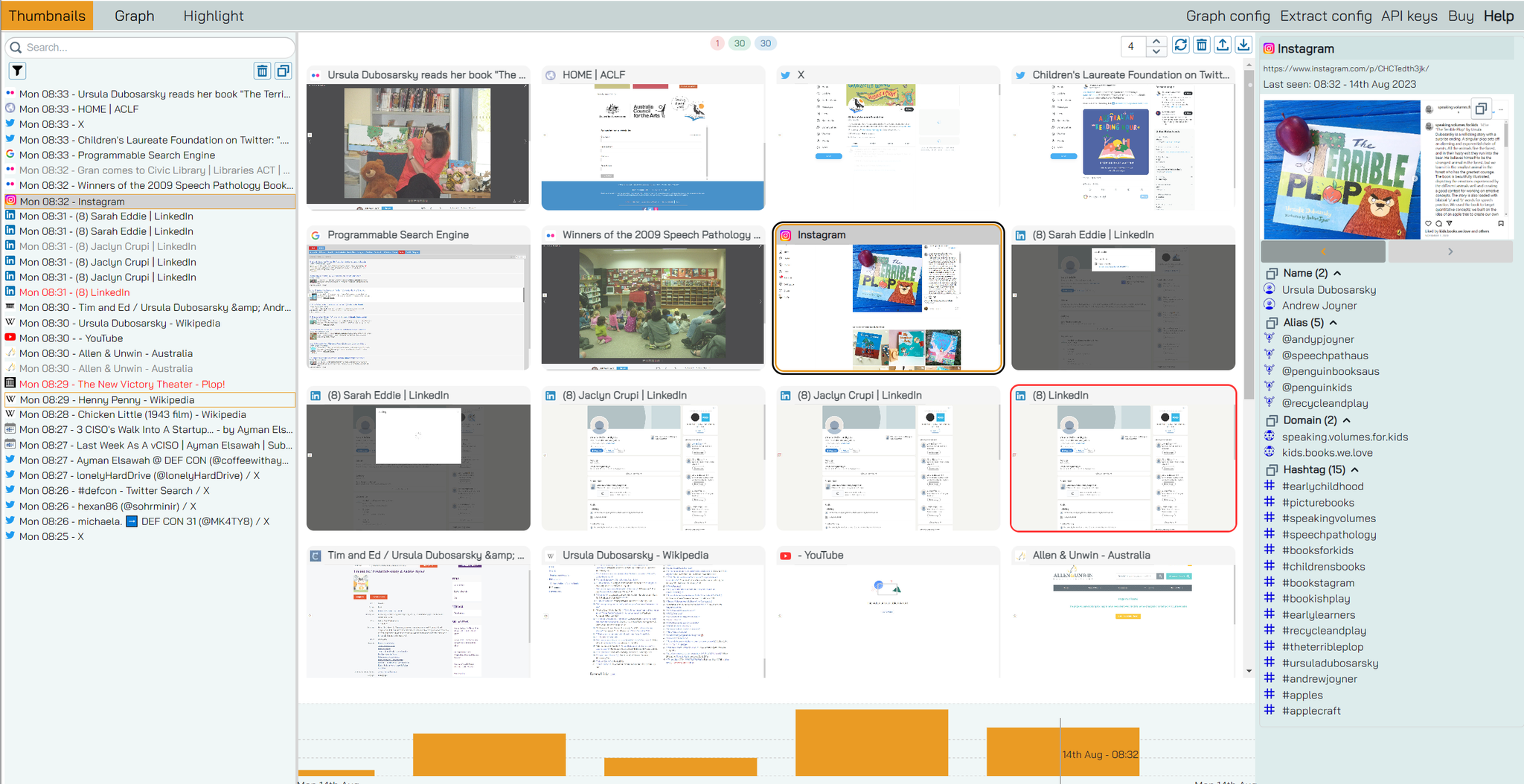
You can see three main sections. On the left and right - the sections as in the other views. That is, a list of the sites you’ve been in text on the left and a list of extracted objects on the right. On the bottom, just like in the other view, a timeline is shown.
Frame colors
The frames around the thumbnail have different meanings:
- black dotted - half selected / hovered
- black solid - selected
- yellow - this visit has additional screenshots attached to it
- red/green/blue/purple - this visit is bookmarked as this color
Selection
You can select nodes by clicking on them. You can select multiple nodes by holding down Alt and selecting them one-by-one. You can hold down Shift and use the arrow keys ← and → to select ranges of items,. You can select the first node in a list and, while holding shift down, select the last node in the list to select a range of nodes. You select press Ctrl -A to select all nodes.
You always press ESC to cancel selection, or click on any node to cancel the selection.
Filters
Filtering the results works in the same way as the other views. You can read about all [[ filters ]] on the History Graph page. There are two extra options in the filter with version 5.0 - any and none:
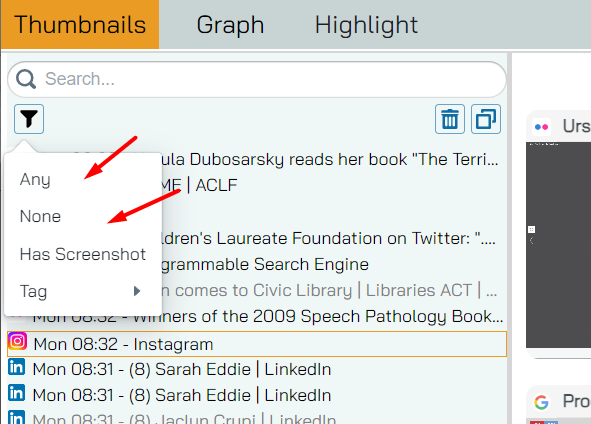
- Any - show visits that have any kind of bookmark or screenshot attached.
- None - show visits that have no bookmarks or screenshots
This is useful when you want quickly clear out all visits that do not have bookmarks or screenshots.